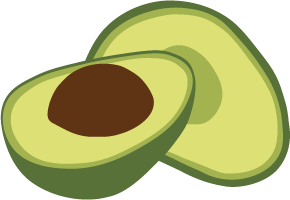Deployments
Below projects in the Oasis deployment hierarchy are deployments. A deployment contains an ArangoDB, configured as you choose. You can have any number of deployments under one project.
Organizations → Projects → Deployments
Each deployment can also be backed up manually or automatically by schedules you can define.
In essence, you can create whatever structure fits you for a given organization, its projects and deployments.
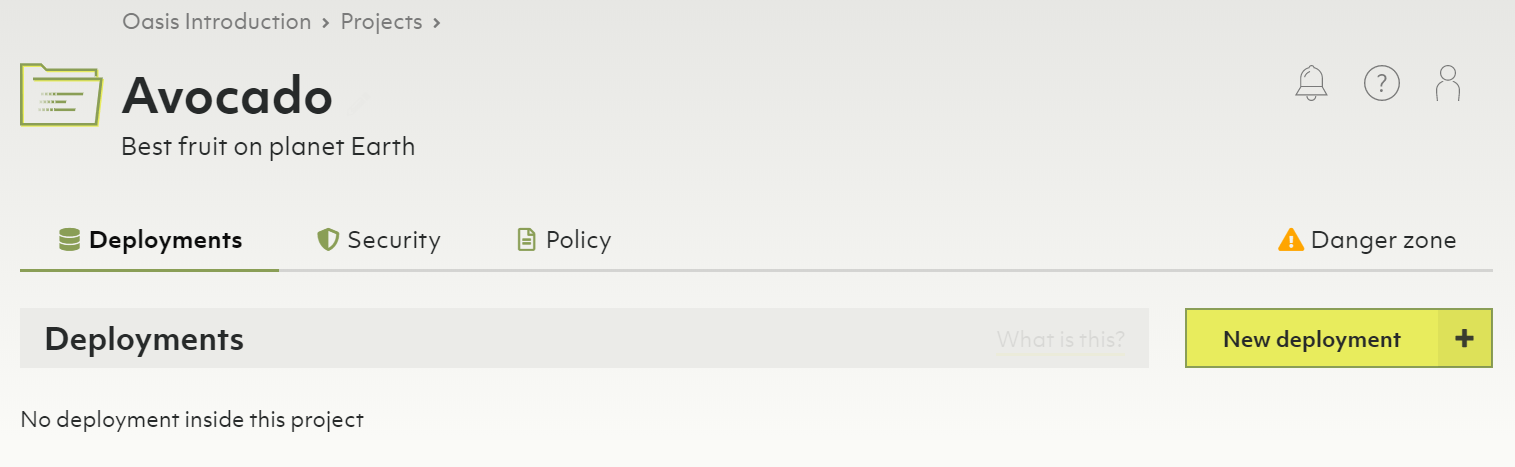
Also see the video Create a Deployment on ArangoDB Oasis.
How to create a new deployment
- If you do not have a project yet, create a project first.
- In the main navigation, in the Projects section, click on the project for which you want to create a new deployment.
- In the Deployments tab, you will see an empty list or a list with your project’s existing deployments.
- Click the New deployment button.
- Set up your deployment. The configuration options are described below.
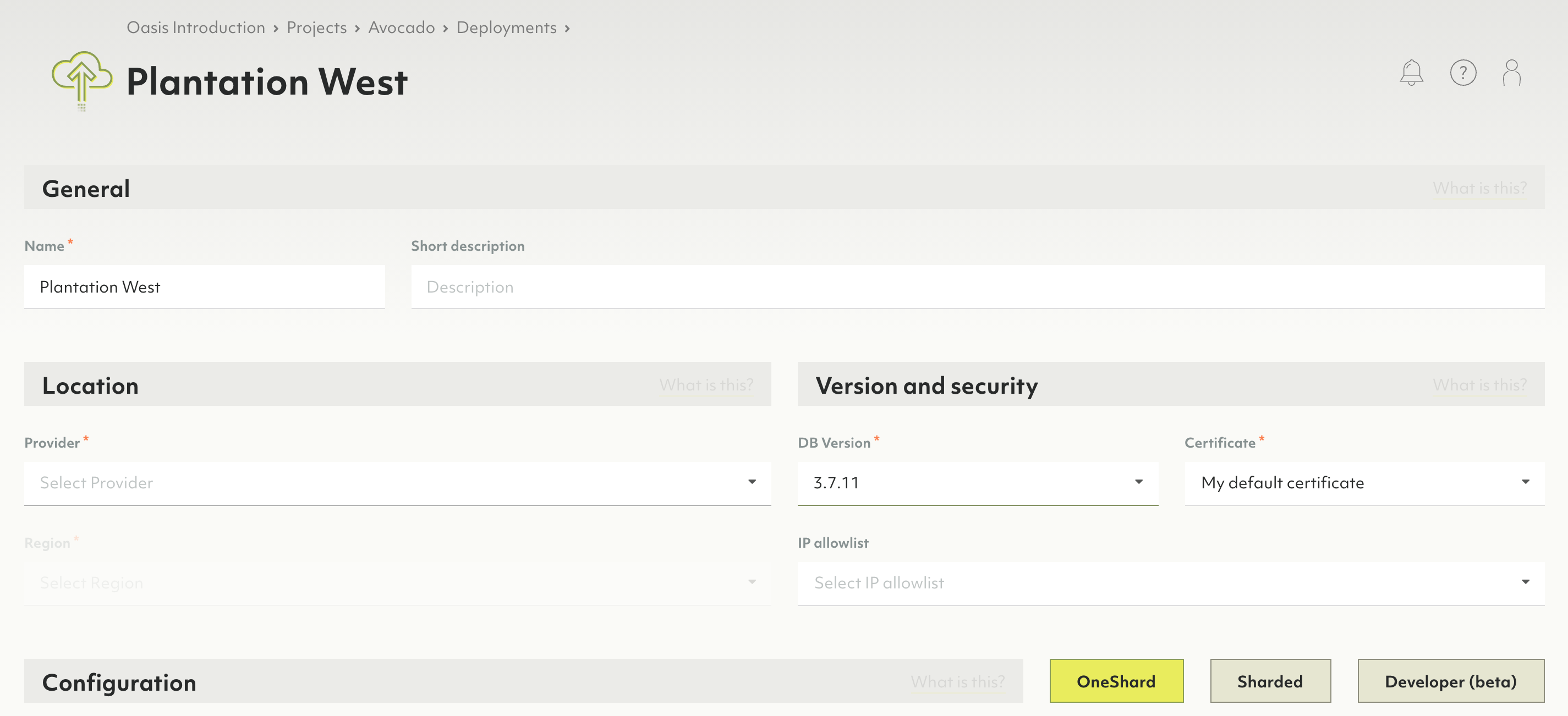
Also see the video Create a Deployment on ArangoDB Oasis.
Deployments contain exactly one policy. Within that policy, you can define role bindings to regulate access control on a deployment level.
In the General section
- Enter the name and optionally a short description for the deployment.
In the Location section
- Select the Provider and Region of the provider.
- Select the DB Version. Note: If you don’t know which DB version to select, leave the version selected by default.
- In the CA Certificate field
- The default certificate created for your project will automatically be selected.
- If you have no default certificate, or want to use a new certificate create a new certificate by typing the desired name for it and hitting enter or clicking on the name when done.
- Or, if you already have multiple certificates, select the desired one.
- Optional but strongly recommended: In the IP allowlist field, select the desired one in case you want to limit access to your deployment to certain IP ranges. To create a allowlist, navigate to your project and select the IP allowlists tab (also see the video IP allowlists with ArangoDB Oasis).
For any kind of production deployment we strongly advise to use an IP allowlist.
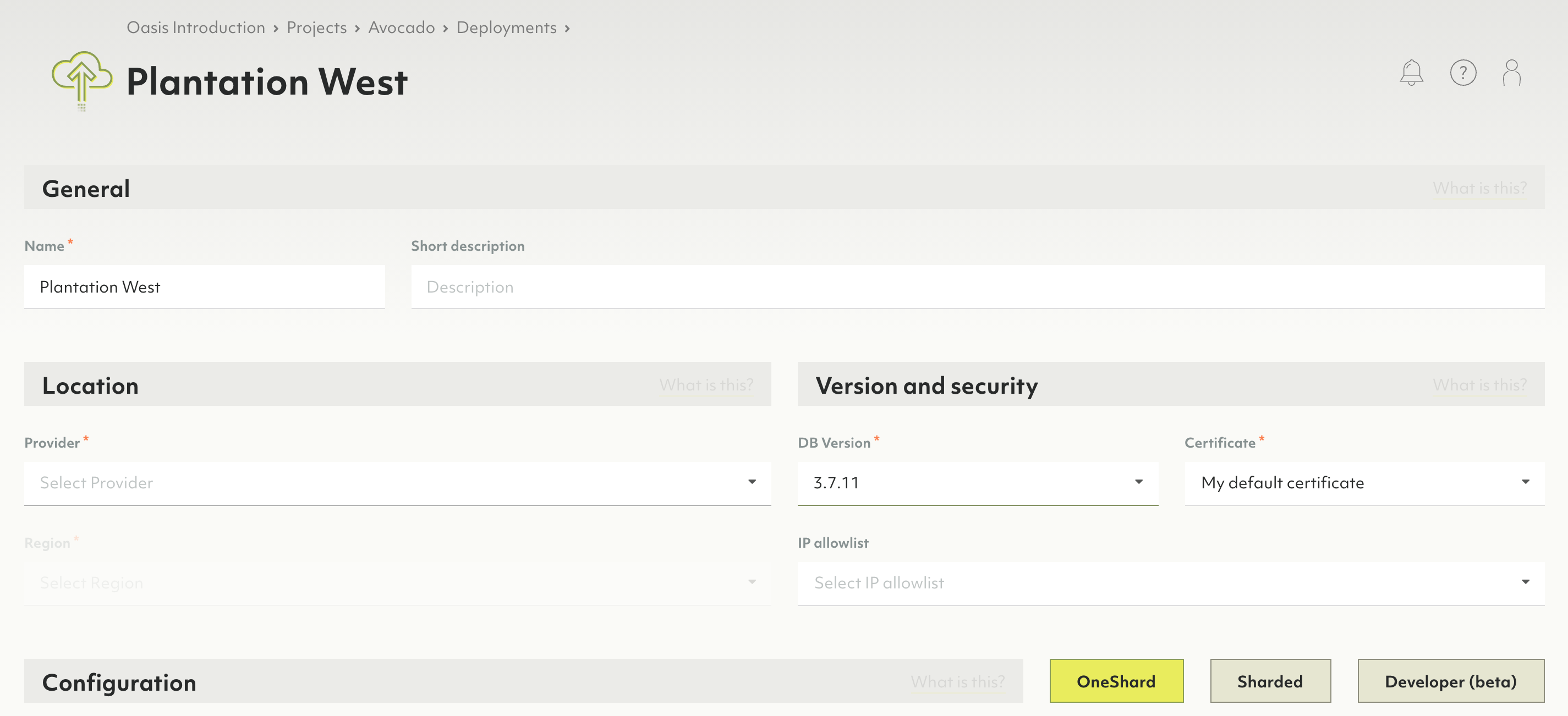
In the Configuration section
Choose between a OneShard, Sharded or Developer deployment.
-
OneShard deployments are suitable when your data set fits in a single node. They are ideal for graph use cases.
-
Sharded deployments are suitable when your data set is larger than a single node. The data will be sharded across multiple nodes.
-
Developer deployments are suitable when you want to try out ArangoDB without the need for high availability or scalability. The deployment will contain a single server only. Your data will not be replicated and your deployment can be restarted at any time.
OneShard
- Select the memory size of your node.
- Select the CPU size of your node.
- Select the disk size of your node. The available ranges for the disk size depend on the selected memory size.
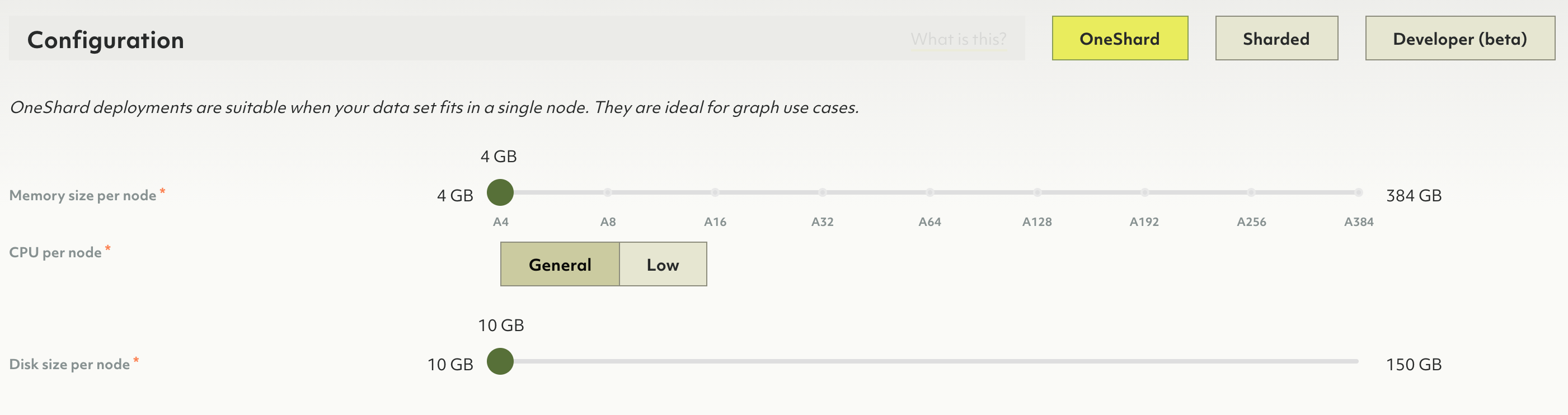
Sharded
- In addition to memory and disk size as in the OneShard configuration, select the number of nodes for your deployment. The more nodes you have, the higher the replication factor can be.
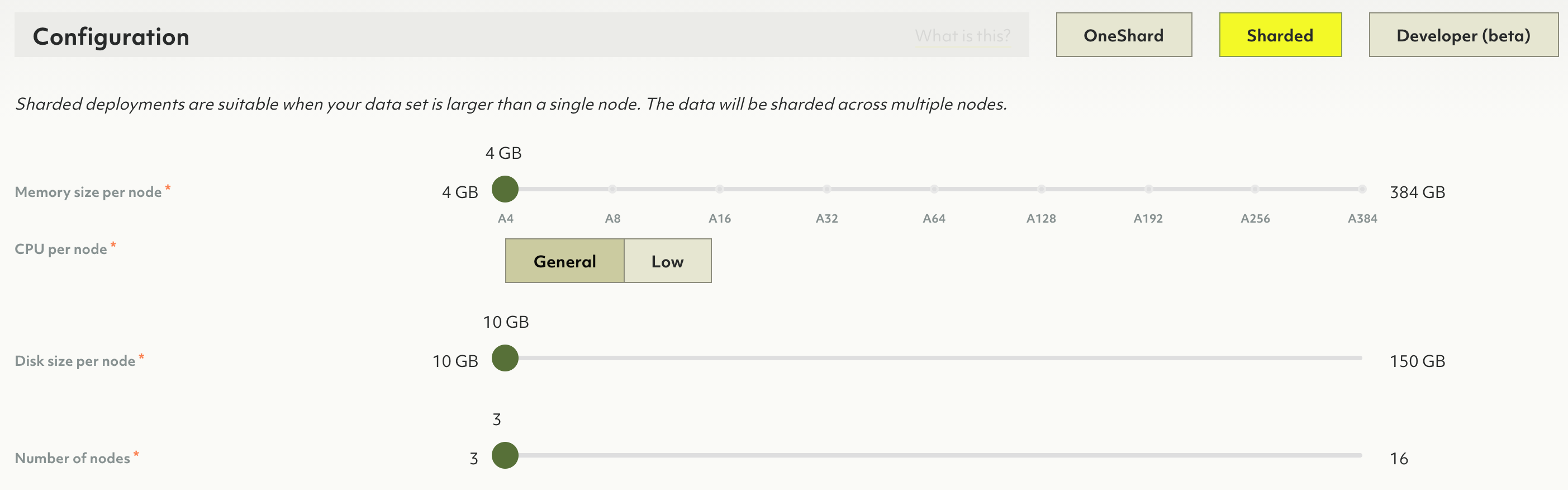
Developer
- Like with OneShard and Sharded deployments, you choose memory and disk size. However note that the sizes you choose are for the entire deployment. For OneShard and Sharded deployments the chosen sizes are per node.
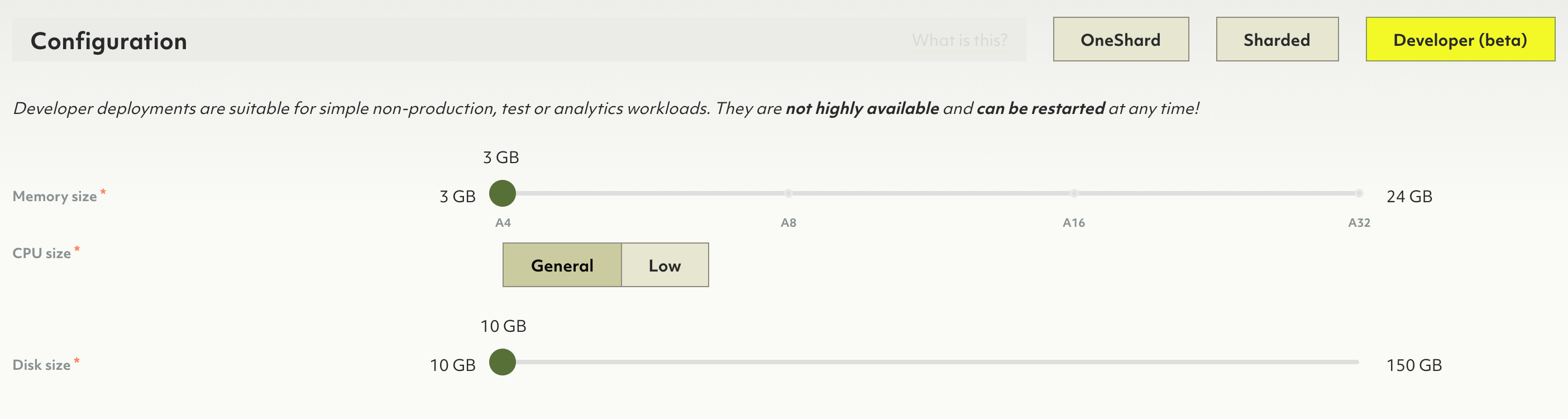
In the Summary section
- Review the configuration, and if you’re ok with the setup press the Create button.
- You will be taken to the deployment overview page. Note: Your deployment is at that point being bootstrapped, this process will take a few minutes. Once it is ready, you will receive a confirmation email.
How to access your deployment
- In the main navigation, in the Projects section, click on the project for which you created a deployment earlier.
- Navigate to the Deployments tab.
- For each deployment in your project, you see the status. While your new deployment is being set up, it will display the bootstrapping status.
- Press the View button to show the deployment page.
- When a deployment displays a status of OK, you can access it.
- Click the copy icon next to the root password. This will copy the deployment root password to your clipboard. You can also click the view icon to unmask the root password to see it.
- You will also receive an email that the deployment is available, with a URL to open it up.
- Click on the Open endpoint button or on the endpoint URL property to open the dashboard of your new ArangoDB deployment.
- In the username field type
root, and in the password field paste the password that you copied earlier. - Press the Login button.
- Press the Select DB: _system button
At this point your ArangoDB deployment is available for you to use — Have fun!
Each deployment is accessible on two ports:
- Port 8529 is the standard port recommended for use by web-browsers.
- Port 18529 is the alternate port that is recommended for use by automated services.
The difference between these ports is the certificate used. If you enable Use well known certificate, the certificates used on port 8529 is well known and automatically accepted by most web browsers. The certificate used on port 18529 is a self-signed certificate. For securing automated services, the use of a self-signed certificate is recommended.
How to delete a deployment
Deleting a deployment will delete all its data and backups. This operation is irreversible. Please proceed with caution.
- In the main navigation, in the Projects section, click on the project that holds the deployment you wish to delete.
- On the Deployments tab, click on the deployment you wish to delete.
- Click on to the Danger zone tab.
- Click the Delete deployment button.
- In the modal dialog, confirm the deletion by entering
Delete!into the designated text field. - Confirm the deletion by pressing the Yes button.
- You will be taken back to the deployments page of the project. The deployment being deleted will display the Deleting status until it has been successfully removed.