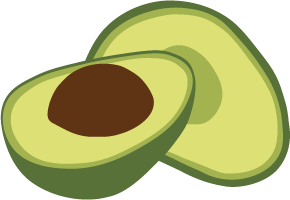Organizations
At the highest level of the Oasis deployment hierarchy are organizations. Organizations are a container for projects.
Organizations → Projects → Deployments
An organization typically represents a (commercial) entity such as a company, company division, institution or non-profit organization.
Users can be members of one or more organizations. However, you can only be a member of one Free to try tier organization at a time.
How to switch between my organizations
- The first entry in the main navigation (with a double arrow icon) indicates the current organization.
- Click on it to bring up a dropdown menu to select another organization your are a member of.
- The overview will open for the selected organization, showing the number of projects, the tier and when it was created.
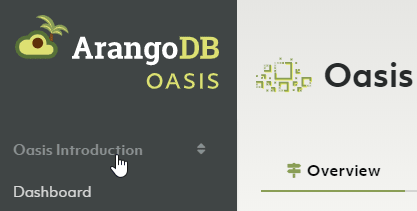
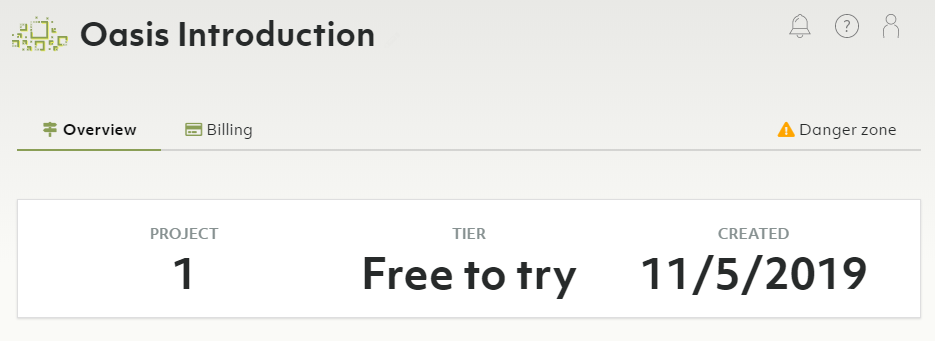
How to upgrade to professional
ArangoDB Oasis comes with a free-to-try tier that lets you test our ArangoDB Cloud for free for 14 days. After the trial period, your deployments will automatically be deleted.
You can convert to the professional service model at any time by adding your billing details and at least one payment method. You can then create additional organizations and projects and have more and larger deployments.
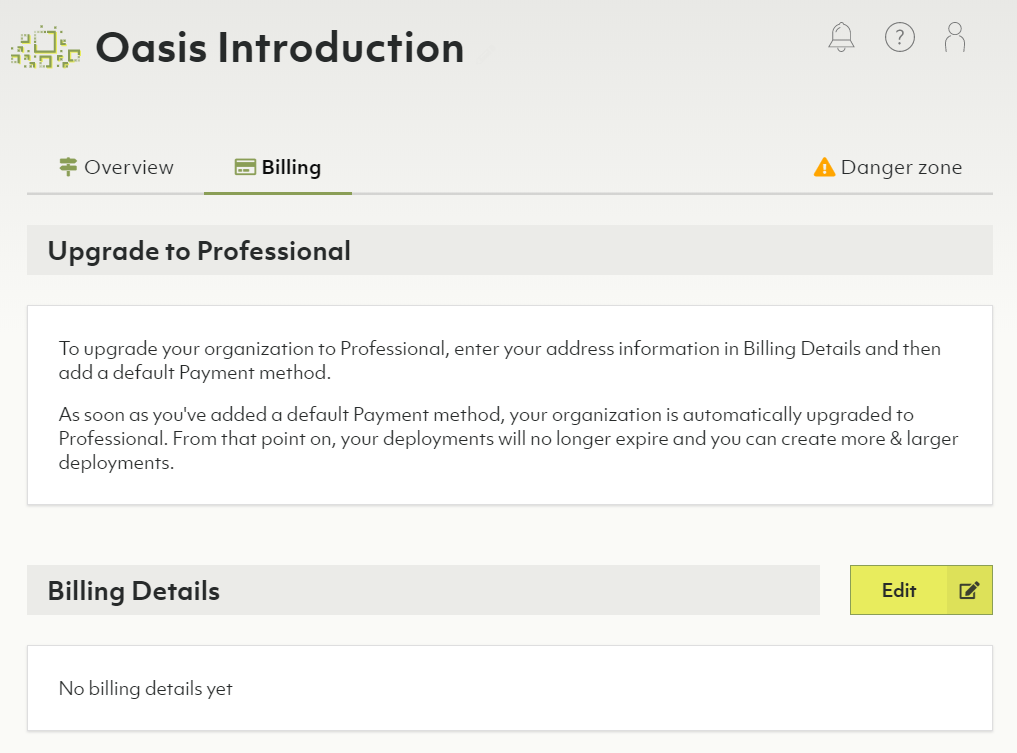
How to add billing details
- Click on Overview in the Organization section of the main navigation.
- Click on the Billing tab.
- In the Billing Details section, click the Edit button.
- Enter your billing address and EU VAT identification number (if applicable). Note that if you are located within the EU and you do not provide a VAT number, or you are located in Germany, VAT will be added to your invoices.
- Optionally, enter the email address(es) to which invoices should be emailed to automatically.
- Click on Save.
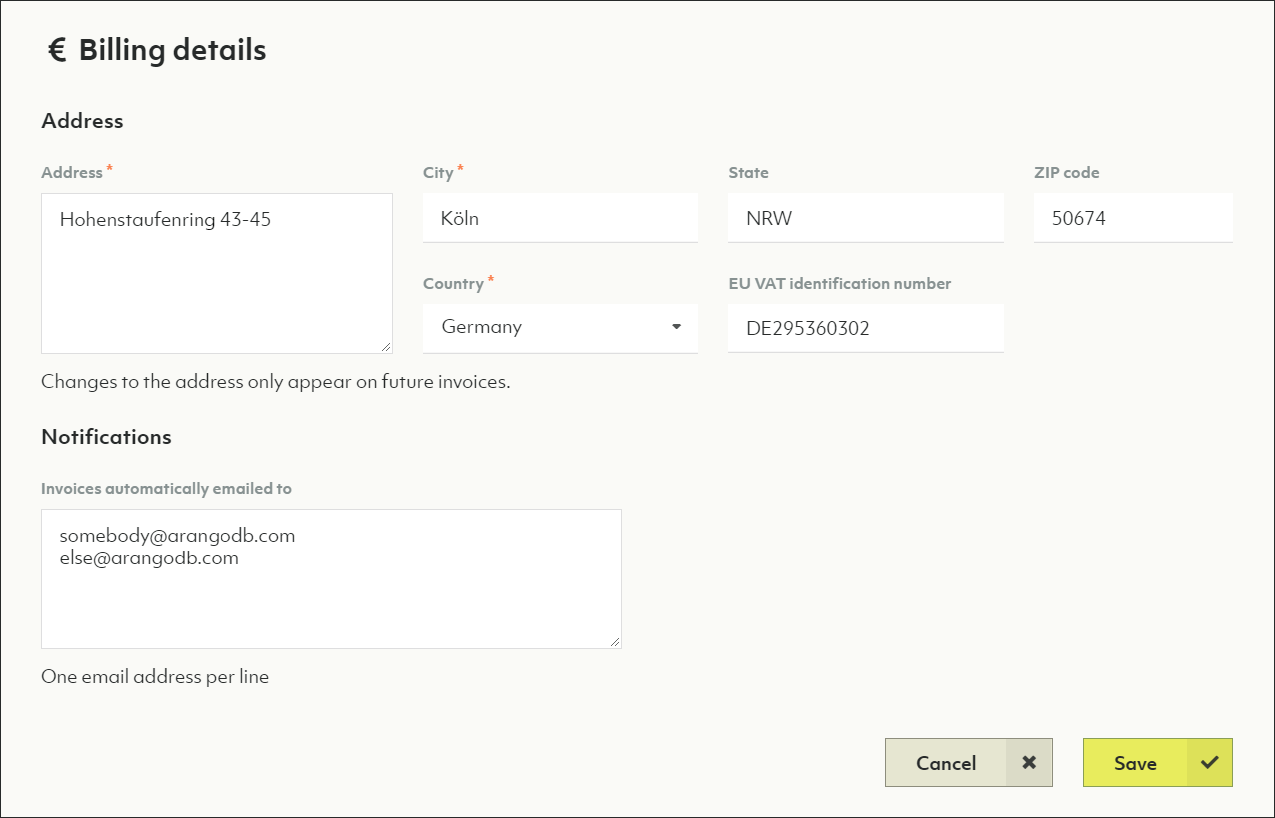
How to add a payment method
- Click on Overview in the Organization section of the main navigation.
- Click on the Billing tab.
- In the Payment methods section, click the Add button.
- From the dropdown, select a payment type (currently, only credit card is supported).
- Fill out the form with your credit card details.
- Click the Save button.
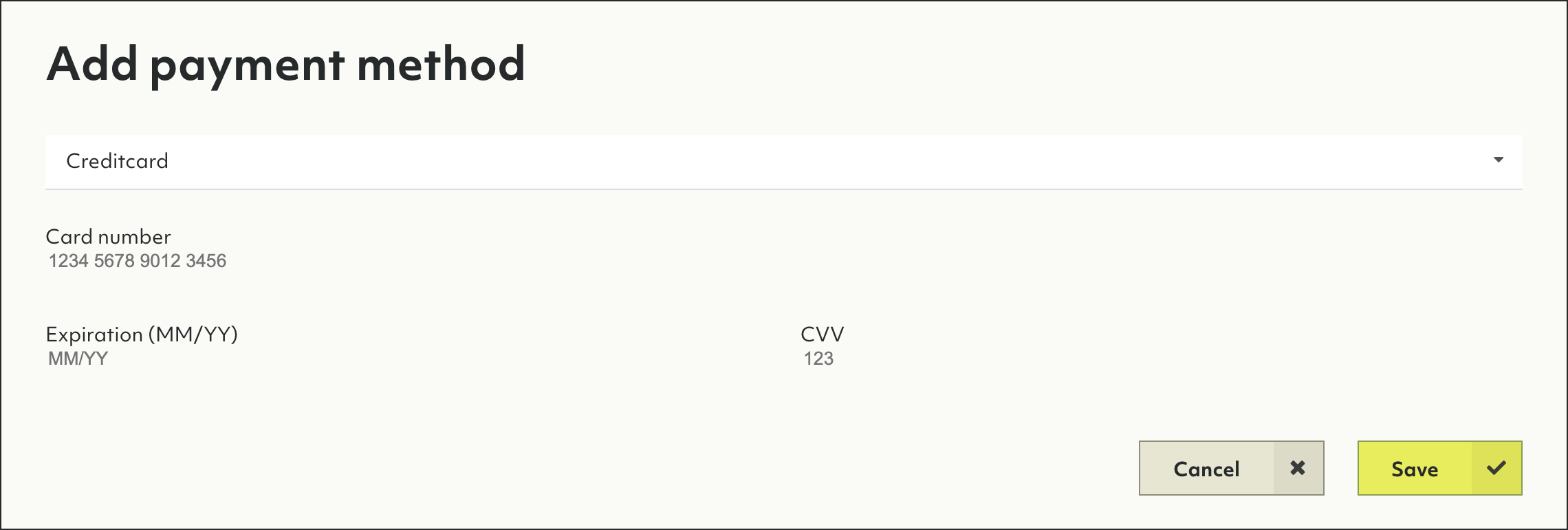
How to create a new organization
See My Account: How to create a new organization
How to delete the current organization
Removing an organization implies the deletion of projects and deployments. This operation cannot be undone and all deployment data will be lost. Please proceed with caution.
- Click on Overview in the Organization section of the main navigation.
- Click on the Danger zone tab.
- Click on the Delete organization… button.
- Enter
Delete!to confirm and click on Yes.
If you are no longer a member of any organization, then a new organization is created for you when you log in again.