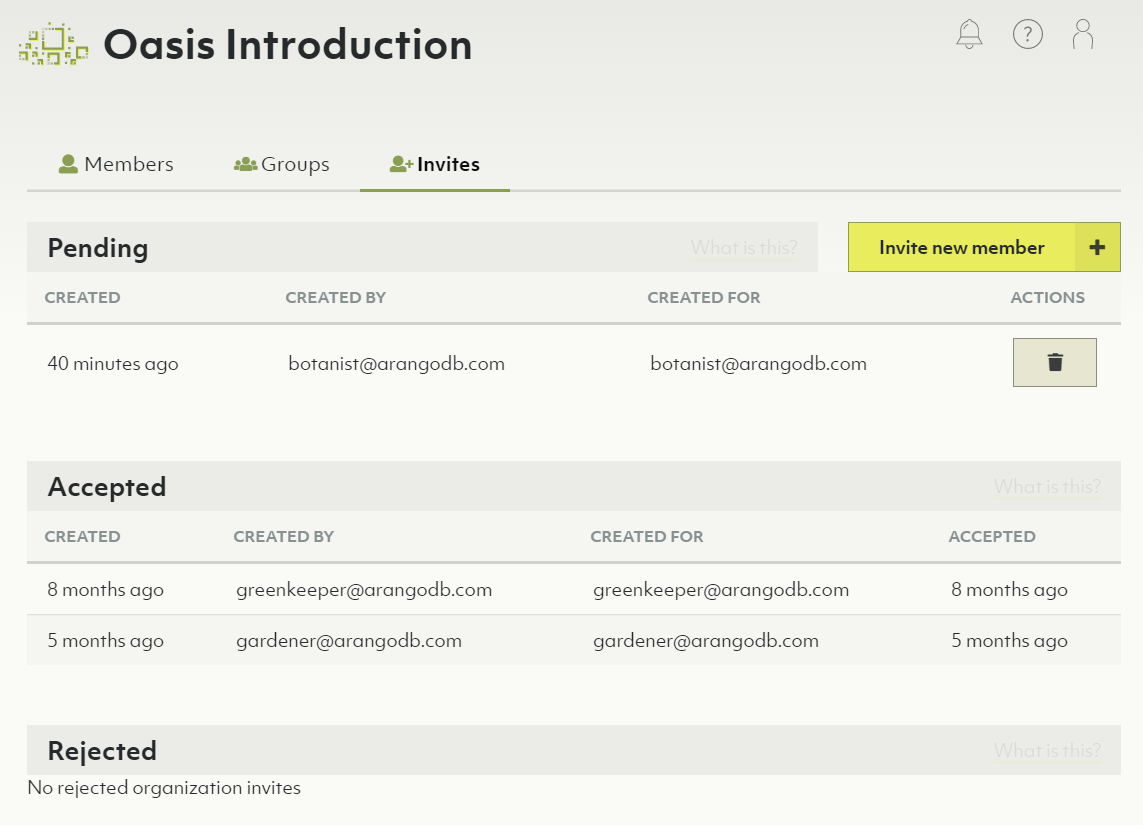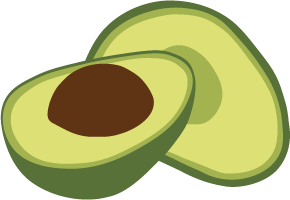Users and Groups
Users, groups & members
When you use Oasis, you are logged in as a user. A user has properties such as name & email address. Most important of the user is that it serves as an identity of a person.
A user is member of one or more organizations in Oasis. You can become a member of an organization in the following ways:
- Create a new organization. You will become the first member and owner of that organization.
- Be invited to join an organization. Once accepted (by the invited user), this user becomes a member of the organization.
If the number of members of an organization becomes large, it helps to group users. In Oasis a group is part of an organization and a group contains a list of users. All users of the group must be member of the owning organization.
In the People section of the dashboard you can manage users, groups and invites for the organization.
To edit permissions of members see Access Control.
Members
Members are a list of users that can access an organization.
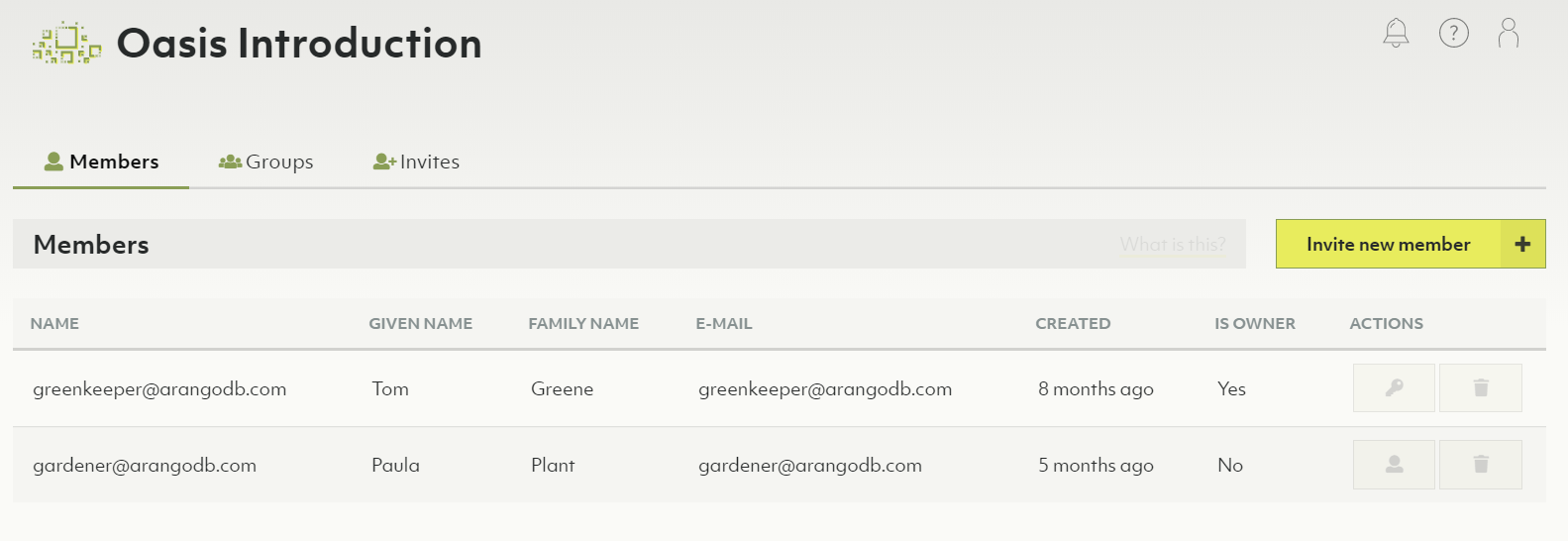
How to add a new member to the organization
- In the main navigation, click on People in the Organization section.
- Optionally click on the Invites tab.
- Click the Invite new member button.
- In the form that appears, enter the email address of the person you want to invite.
- Press the Create button.
- An email with an organization invite will now be sent to the specified email address.
- After accepting the invite the person will be added to the organization members.
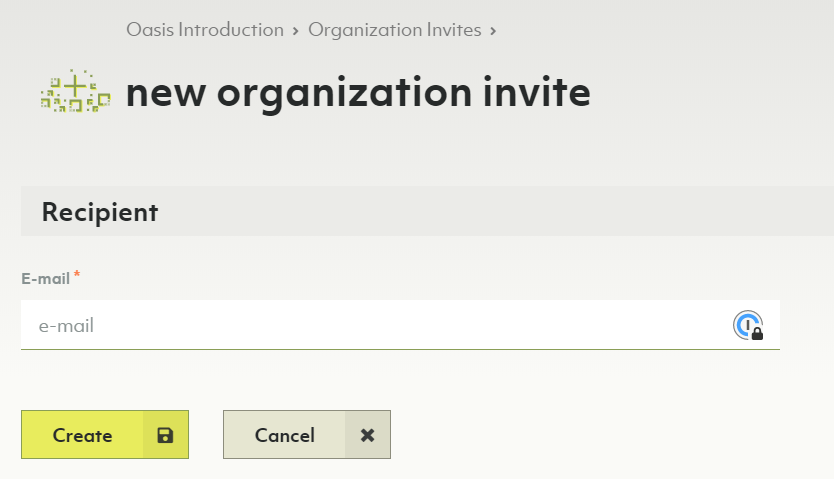
How to respond to an organization invite
See My Account: How to respond to my invites
How to remove a member from the organization
- Click the People link in the main navigation.
- Delete a member by pressing the Trash icon in the Actions column.
- Confirm the deletion in the dialog that pops up
You cannot delete members who are organization owners.
How to make a member an organization owner
- Click the People link in the main navigation.
- You can convert a member to an organization owner by pressing the Key icon in the Actions column.
- You can convert a member back to a normal user by pressing the User icon in the Actions column.
Groups
A group is a defined set of members. Groups can then be bound to roles. These bindings contribute to the respective organization, project or deployment policy.
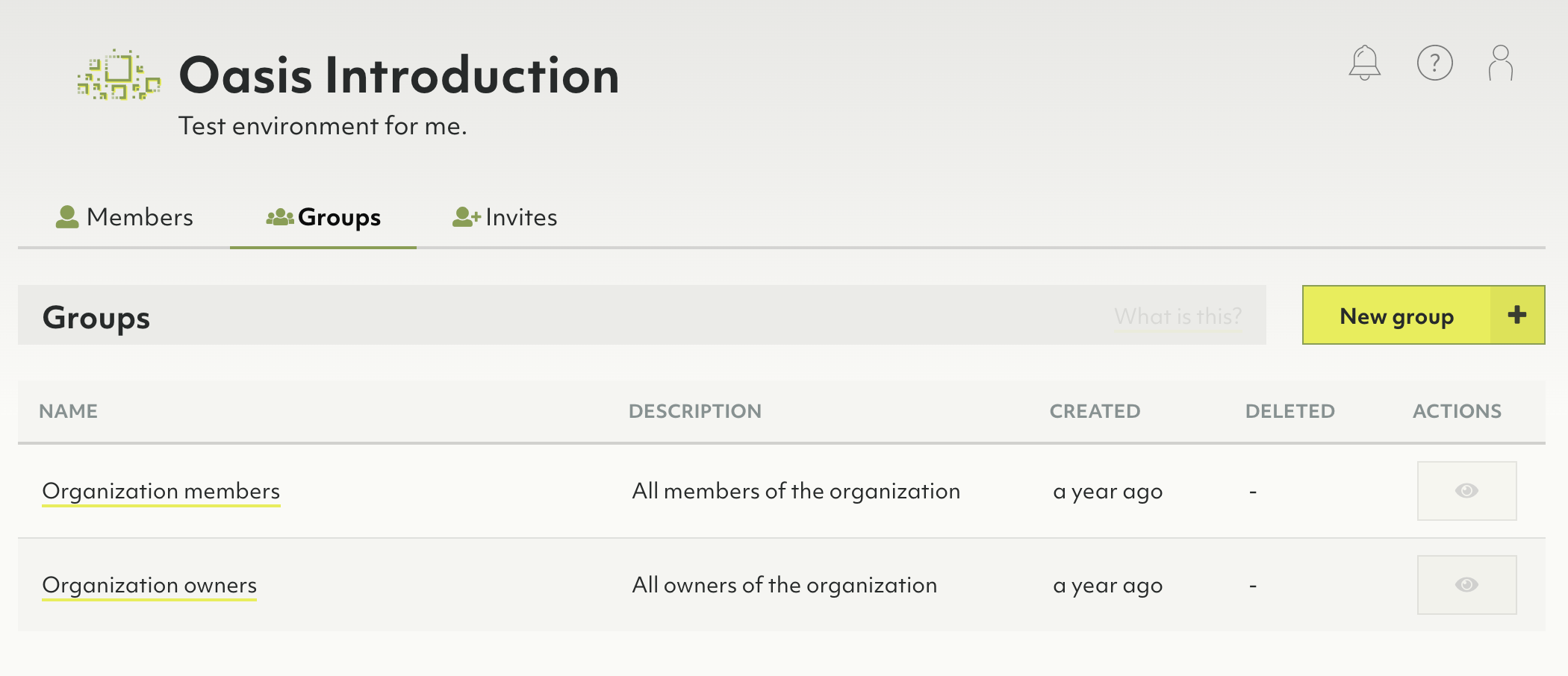
How to create a new group
- Click on People in the main navigation, then on the Groups tab.
- Press the New group button.
- Enter a name and optionally a description for your new group.
- Select the members you want to be part of the group.
- Press the Create button.
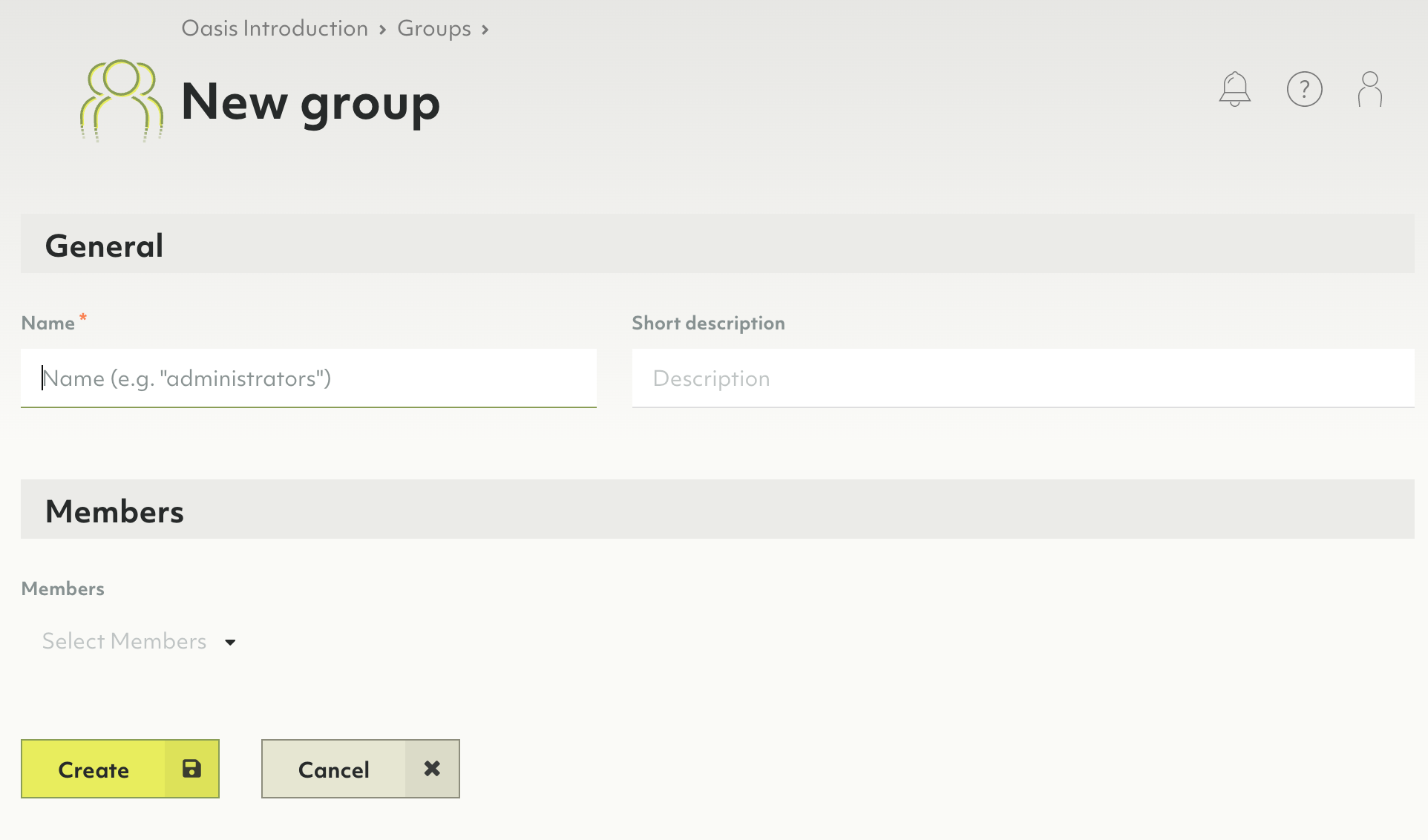
How to view, edit or remove a group
- Click on People in the main navigation, then on the Groups tab.
- Click on an icon in the Actions column:
- Eye: View group
- Pencil: Edit group
- Trash bin: Delete group
You can also click on a group name to view it. There are buttons to Edit and Delete the currently viewed group.
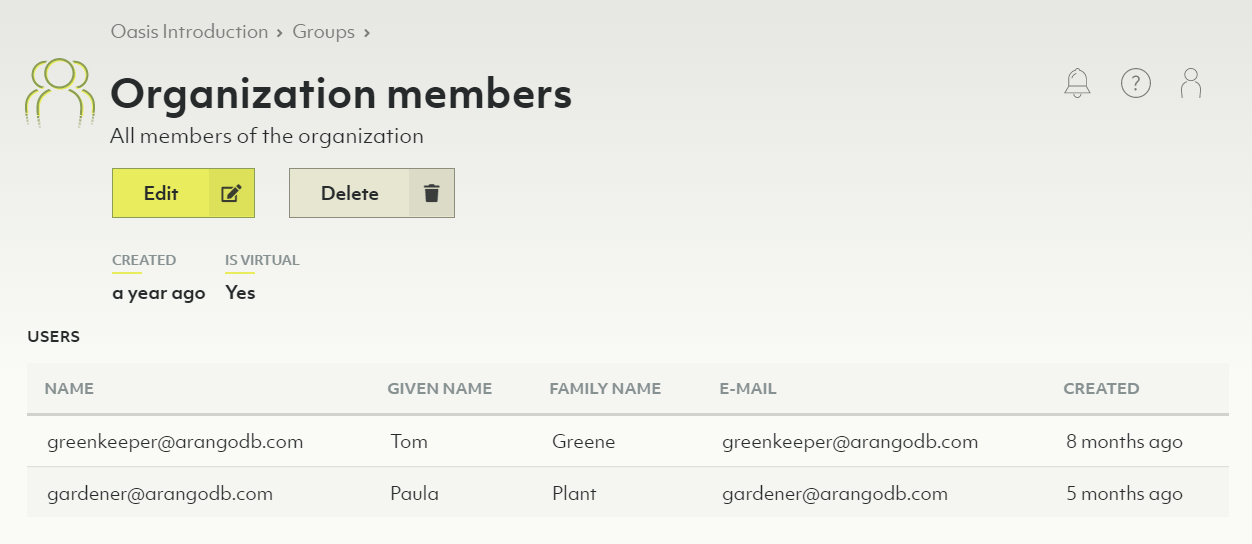
The groups Organization members and Organization owners are virtual groups and cannot be changed. They always reflect the current set of organization members and owners.
Invites
How to create a new organization invite
See How to add a new member to the organization
How to view the status of invitations
- In the main navigation, click on People in the Organization section.
- Click on the Invites tab.
- The created invites are displayed, grouped by status Pending, Accepted and Rejected.
- You may delete pending invites by clicking on the trash can icon in the Actions column.