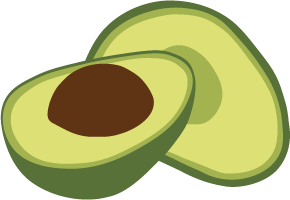Getting Started with ArangoDB Oasis
This quick start guide covers the basics from creating an account to setting up and accessing your first ArangoDB deployment in Oasis.
For general information about ArangoDB Oasis, see cloud.arangodb.com.
A video series on how to get started with Oasis is also available:
Prerequisites
Please have following information at hand for registration:
- An email address, required for email verification.
If you use a public email service provider (e.g. Hotmail), make sure to have the following information at hand as well:
- A mobile phone number, required for SMS verification
One mobile phone number will be associated with one account and cannot be used for multiple accounts.
How to create a new account
- Go to cloud.arangodb.com.
-
Click the Start Free button or click the Sign Up link in the top right corner.
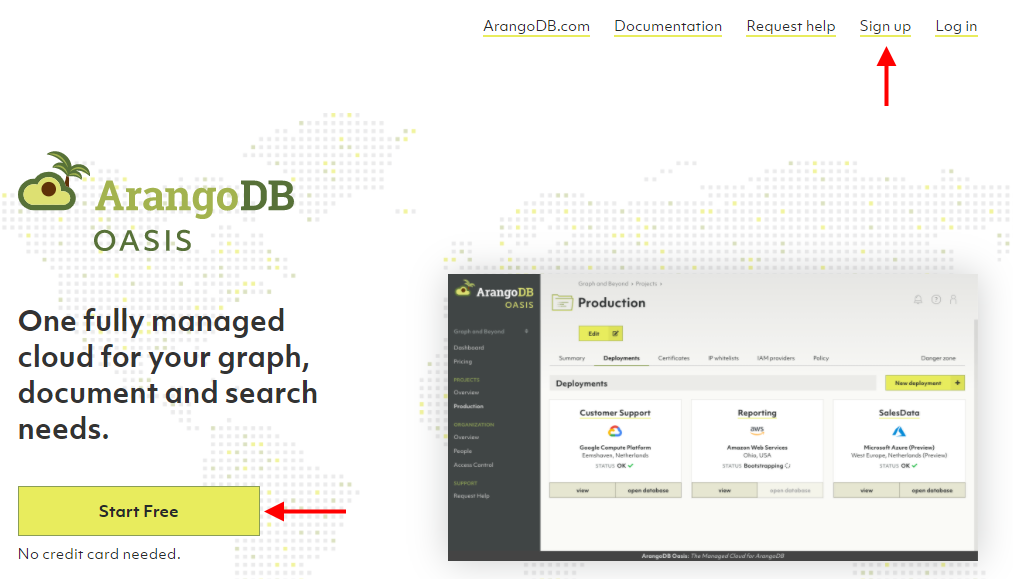
- Review the terms & conditions and privacy policy and click I accept.
- Select the type of sign up you would like to use (GitHub, Google, or
email address).
- For GitHub or Google please follow on-screen instructions.
- For the email address option, type your desired email address in the email field and type a strong password in the password field.
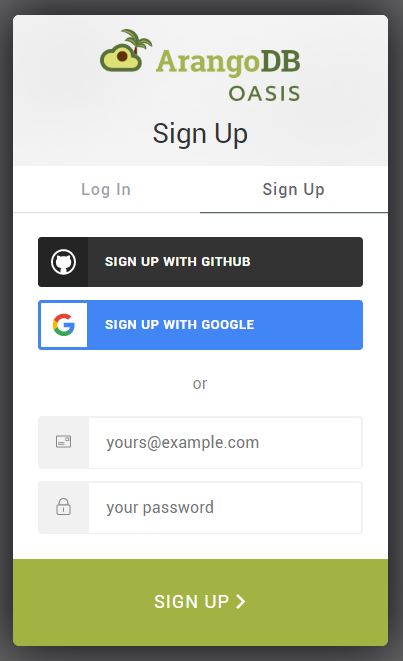
Click the Sign up button. You will receive a verification email. In that mail, click the Verify my email address link or button. It will open a page in ArangoDB Oasis that says Welcome back!
- Click the Log in button to continue and login.
- If you signed up with an email address of a public email service provider (e.g. Hotmail), a form appears asking for your mobile phone number. Enter the country code and the number of the mobile phone you want to use for this account. For company email addresses, this step is skipped.
- If you had to enter your phone number in the previous step, a verification code will be sent via SMS to the mobile number you entered. Enter the verification code.
- A form will appear asking for your name. Enter your first, last and company name, and then press the Save button.
- An organization with a default project will now be prepared for you. Once that is completed, you will be redirected to the ArangoDB Oasis dashboard.
Get a deployment up and running
-
The first card in the Oasis Dashboard has a dropdown menu to select a cloud provider and region. Pick one, click on Create deployment and accept the terms and conditions.
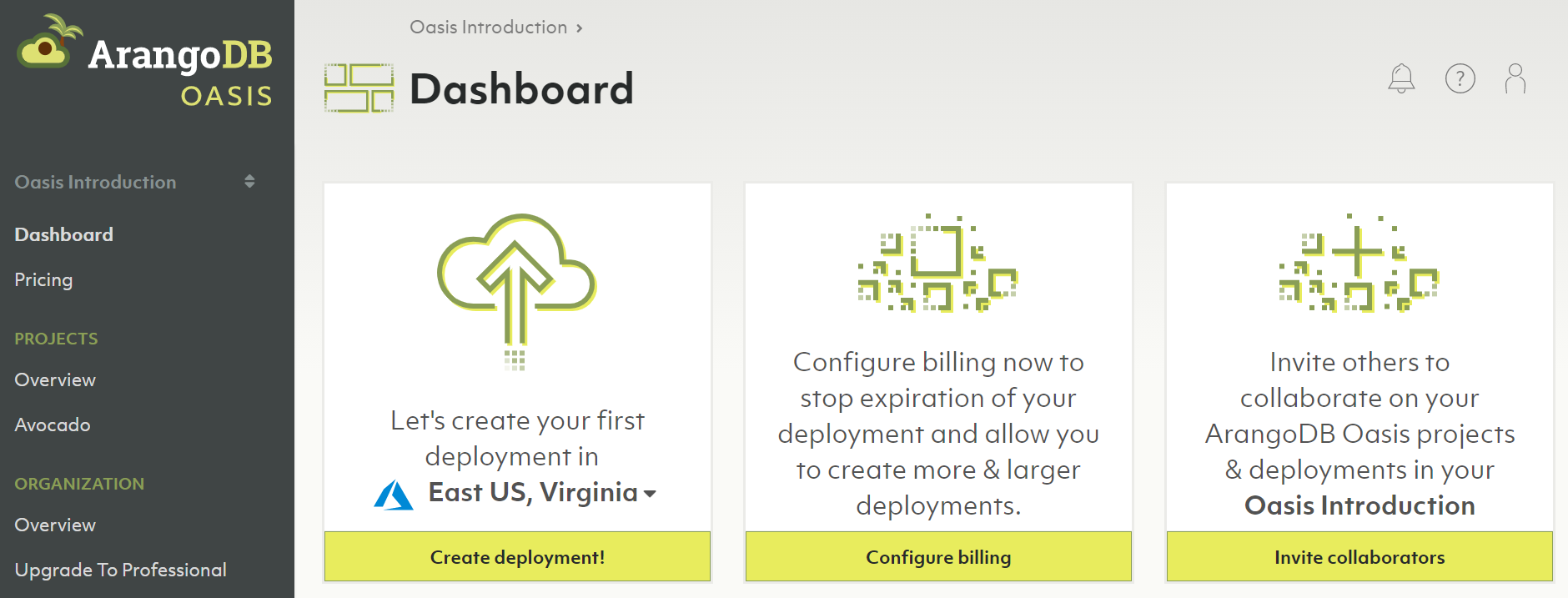
You can also create a deployment manually if you want fine-grained configuration options.
-
The new deployment will show up in the list of deployments for the respective project (here: Avocado).
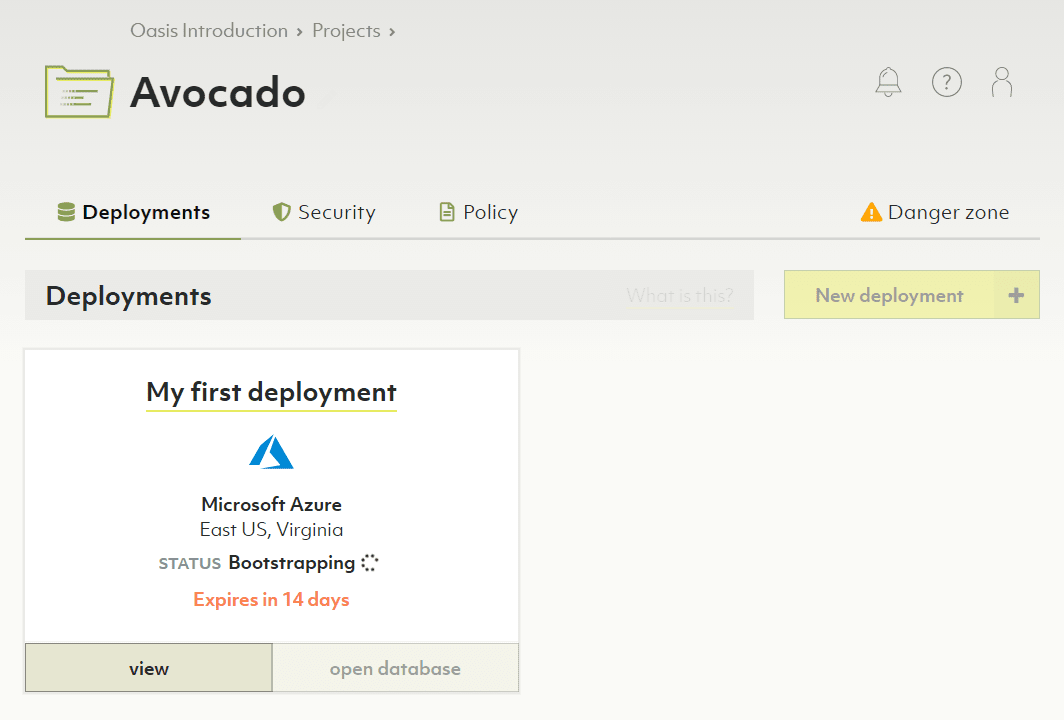
It takes a couple of minutes before the deployment can be used. The status will change from Bootstrapping to OK eventually and you will also receive an email when it is ready.
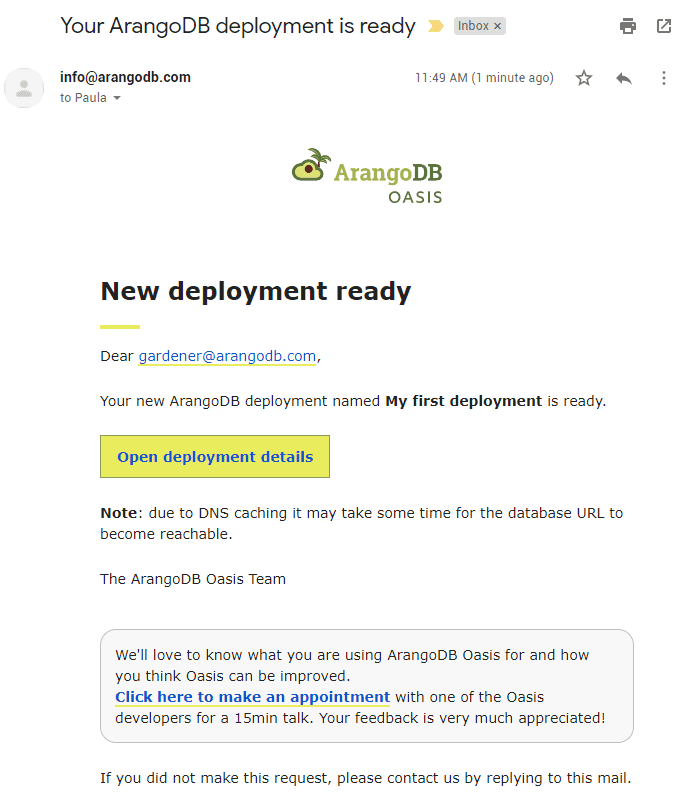
-
Click on the name or the View button of the deployment card (or the Open deployment details link in the email) to get to the deployment details.
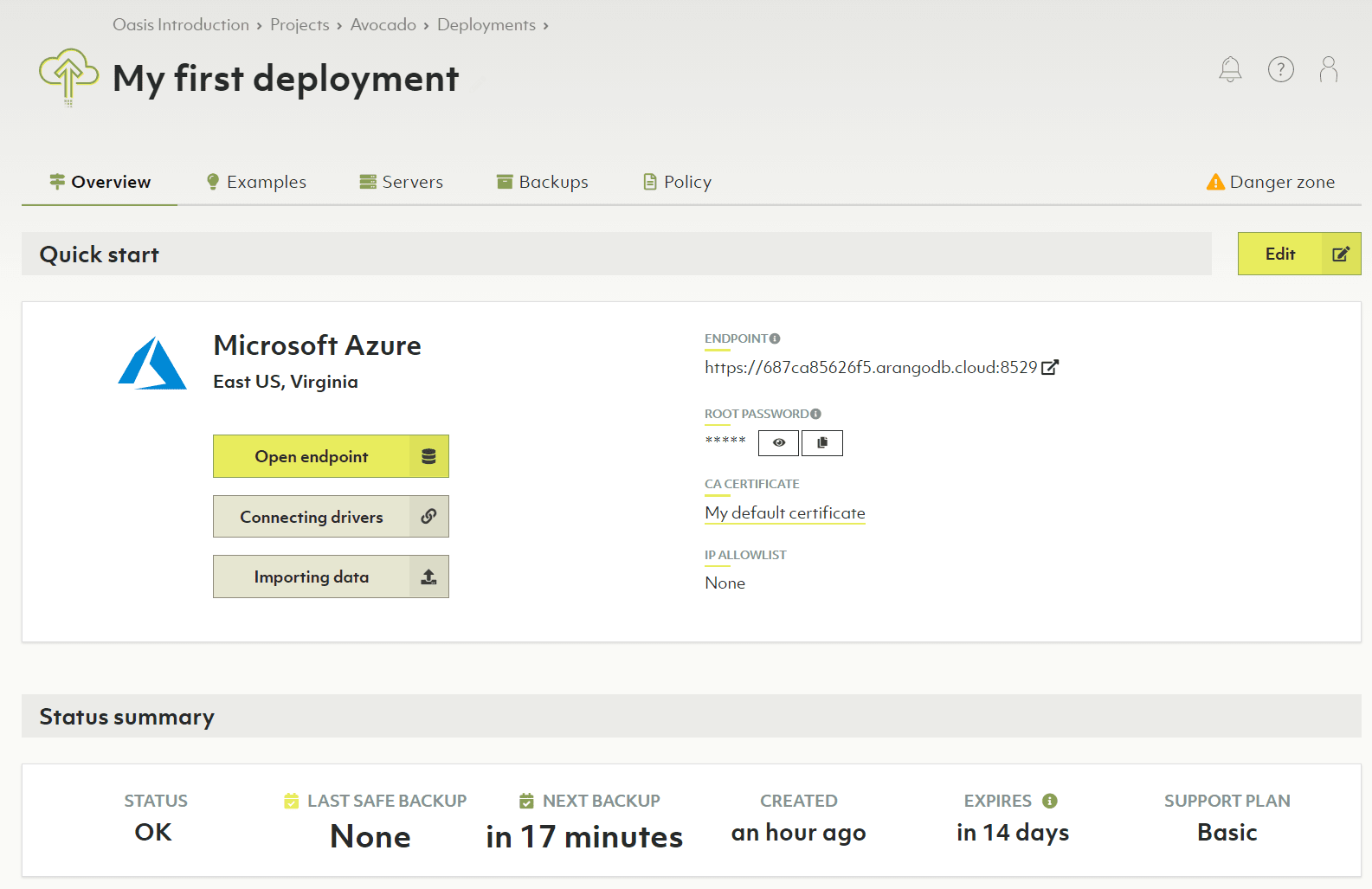
-
You can copy the ArangoDB password for the root user by clicking the second button below the label ROOT PASSWORD. Then click on the Open endpoint button to bring up the ArangoDB web interface. Enter the credentials (user
rootand its password) and log in. -
You can install example datasets and follow the accompanying guides to get started with ArangoDB and its query language. In the Oasis dashboard, click on the Examples tab of the deployment. Click on Install of one of the examples to let Oasis create a separate database and import the dataset. Click on Guide for instructions on how to access and run queries against this data.
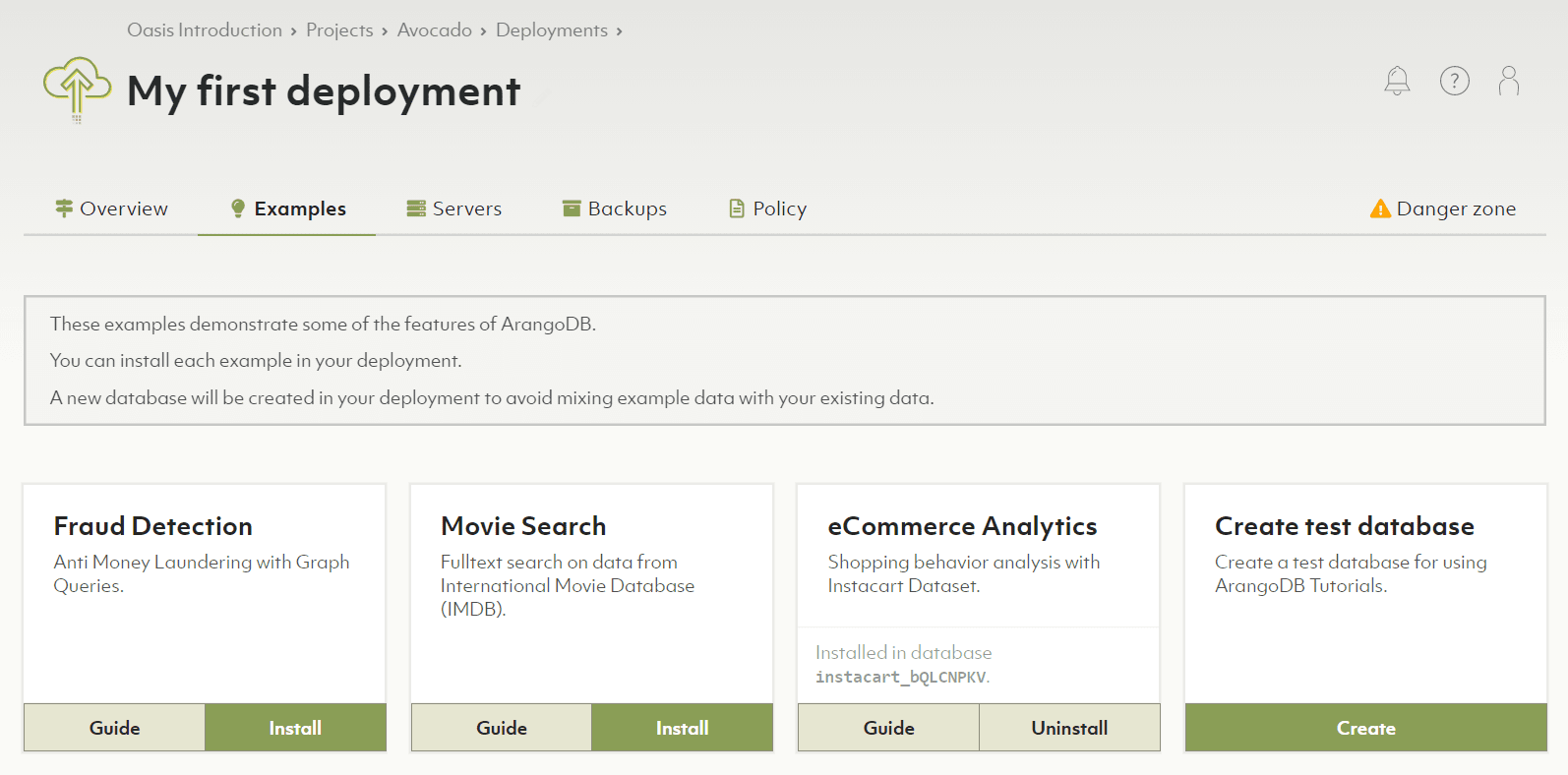
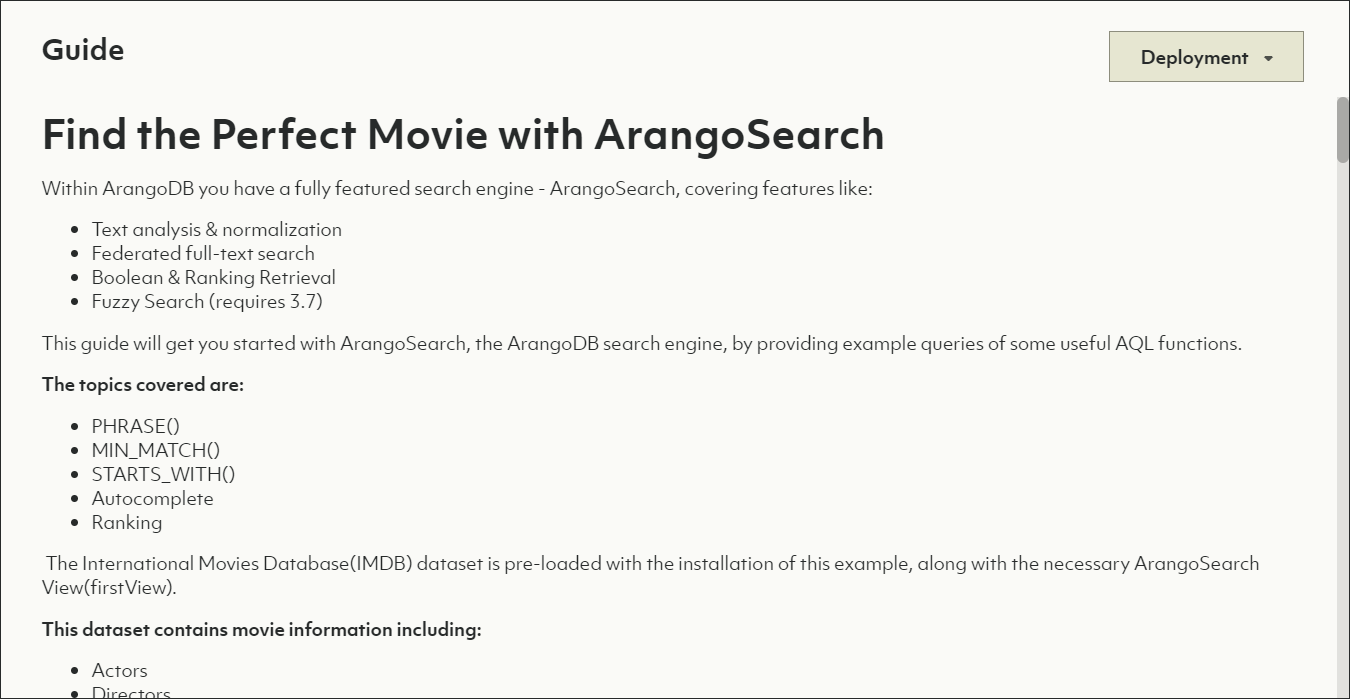
Free-to-try vs. professional service
ArangoDB Oasis comes with a free-to-try tier that lets you test our ArangoDB Cloud for free for 14 days. It includes one project and one deployment. After the trial period, your deployments will automatically be deleted.
You can convert to the professional service model at any time by adding your billing details and at least one payment method. See:
Limitations of ArangoDB Oasis
ArangoDB Oasis aims to make all features of the ArangoDB Enterprise Edition available to you, but there are a few limitations:
- Encryption (both at rest & network traffic) is always on and cannot be disabled for security reasons.
- Foxx services are not allowed to call out to the internet for security reasons. Incoming calls to Foxx services are fully supported.
- LDAP authentication & Audit trails are currently unavailable, but will be supported in the near future.